云轴科技 ZStack Cloud
- Account Home
- Help & Support
- Training

 Note:
Note: | Name | Description | Optional | Valid Value | Starting Version |
|---|---|---|---|---|
| uuid | The UUID. For more information, see Resource Property. | 0.6 | ||
| name | The name. For more information, see Resource Property. | 0.6 | ||
| description | The description. For more information, see Resource Property. | Yes | 0.6 | |
| zoneUuid | The UUID of the parent zone. For more information, see Zone. | 0.6 | ||
| physicalInterface | The physical interface. For more information, see Physical Interface. | 0.6 | ||
| type | The L2 network type. |
| 0.6 | |
| attachedClusterUuids | The clusters to which the L2 network is attached. For more information, see Attach Cluster. | 0.6 | ||
| createDate | The creation date. For more information, see Resource Property. | 0.6 | ||
| lastOpDate | The last operation date. For more information, see Resource Property. | 0.6 |
{
"inventories": [
{
"attachedClusterUuids": [
"553c2fd2a67b4b89a6240541959b861f"
],
"createDate": "Mar 10, 2018 2:35:14 PM",
"description": "",
"lastOpDate": "Mar 10, 2018 2:35:14 PM",
"name": "L2Network-1",
"physicalInterface": "eth0",
"type": "L2NoVlanNetwork",
"uuid": "dde9685e3ba944bea8c643fe64200750",
"zoneUuid": "fa18454182eb41749797f824c00cfccf"
}
],
"success": true
}A physical interface is a string, such as eth0. The string contains information about the related L2 network in the data center. Normally, different types of the L2 network and different types of hypervisors have different physical interfaces. This is because the hypervisors use their own notations to describe L2 networks, and an L2 network can be simultaneously attached to multiple clusters of different hypervisor types.

Many operations seemingly applied to zones and clusters are actually delegated to hosts. Here, when L2 Network A is attached to the KVM cluster and the VMware cluster, ZStack Cloud must understand how the hypervisor in these clusters use the notations to describe the L2 network. That is, eth0 on the KVM host represents the L2 network, while vswitch0 on the VMware host also represents the L2 network. Therefore, the name of a physical interface can also reflect different hypervisors.

Assume that the network topology in your data center is as the above. The eth0s of the hosts in all clusters are on the same L2 network (L2 Network1), while eth1s of the hosts in Cluster1 and Cluster3 are on another L2 network (L2 Network2). To describe this topology in ZStack Cloud, you can attach L2 Network1 to all the three clusters, and attach only L2 Network2 to Cluster1 and Cluster3.

L2NoVlanNetwork is a basic type of L2 network. NoVlan in L2NoVlanNetwork does not mean that you cannot use the VLAN technology. Contrarily, it simply means that ZStack Cloud will not take the initiative to use VLAN to create a layer 2 broadcast domain. The following two topologies can help you better understand the L2NoVlanNetwork.
As shown in Configuration of L2NoVlanNetwork 1.

In the figure above, both Port 5 and Port 12 in L2 Switch are untagged with VLAN 10 (access port with VLAN 10 in Cisco term), and connect to eth0 on Host1 and Host2 respectively. This is an effective configuration for L2NoVlanNetwork. You can use physicalInterface = eth0 to create an L2NoVlanNetwork, and attach it to Cluster.
As shown in Configuration of L2NoVlanNetwork 2.

In the figure above, both Port 5 and Port 12 in L2 Switch are tagged with VLAN 10 (trunk port with VLAN 10 in Cisco term), and connect to eth0.10 (a pre-created VLAN device) on Host1 and Host2 respectively. This is also an effective configuration for L2NoVlanNetwork. You can use physicalInterface = eth0.10 to create an L2NoVlanNetwork, and attach it to Cluster.
That is, one L2NoVlanNetwork corresponds to a pre-created layer 2 broadcast domain. ZStack Cloud will not create any new broadcast domain for an L2NoVlanNetwork.
L2NoVlanNetwork KVM Specifications
Assuming physicalInterface = eth0
brctl create br_eth0
brctl addif br_eth0 eth0{
"inventories": [
{
"attachedClusterUuids": [
"967a353c2893409dab9312cf3033a98c"
],
"createDate": "Oct 30, 2017 1:53:20 PM",
"description": "",
"lastOpDate": "Oct 30, 2017 1:53:20 PM",
"name": "L2NoVlan",
"physicalInterface": "eth0",
"type": "L2NoVlanNetwork",
"uuid": "5f0391e0c7ed45dba5ee5ed9c638f146",
"zoneUuid": "e59b71e99d8a4ea1952b578388b8cd1d"
}
],
"success": true
}| Name | Description | Optional | Valid Value | Starting Version |
|---|---|---|---|---|
| vlan | The VLAN ID for creating a layer 2 broadcast domain. | [0, 4095] | 0.6 |
When you attach an L2VlanNetwork to a cluster, note that ZStack Cloud will create a VLAN device on the host in the cluster. To make this operation take effect, make sure that the switch port to which the Ethernet device specified by physicalInterface connects has a VALN tag.
As shown in Configuration of L2VlanNetwork.
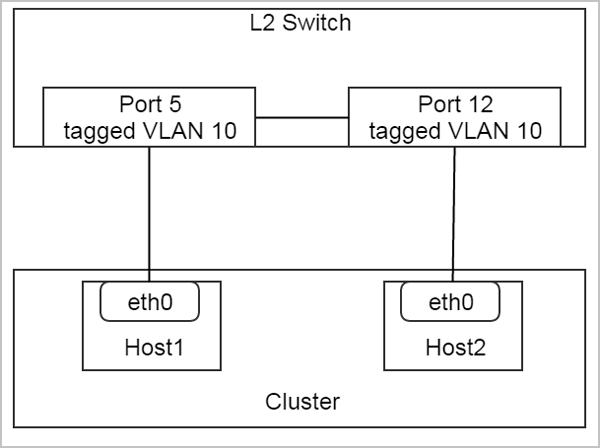
In the figure above, both Port 5 and Port 12 of L2 Switch are tagged with VLAN 10. You can use physicalInterface = eth0 and vlan = 10 to create an L2VlanNetwork, and attach it to Cluster.
L2VlanNetwork KVM Specifications
Assuming physicalInterface = eth0, vlan = 10
vconfig add eth0 10
brctl create br_eth0_10
brctl addif br_eth0_10 eth0.10{
"inventories": [
{
"attachedClusterUuids": [],
"createDate": "Oct 30, 2017 1:41:19 PM",
"description": "",
"lastOpDate": "Oct 30, 2017 1:41:19 PM",
"name": "L2Vlan",
"physicalInterface": "eth0",
"type": "L2VlanNetwork",
"uuid": "ae97ba4adcb7404690344dde407b429c",
"vlan": 2222,
"zoneUuid": "e59b71e99d8a4ea1952b578388b8cd1d"
}
],
"success": true
}| Name | Description | Optional | Valid Value | Starting Version |
|---|---|---|---|---|
| uuid | The UUID. For more information, see Resource Property. | 3.7.0 | ||
| name | The name. For more information, see Resource Property. | 3.7.0 | ||
| description | The description. For more information, see Resource Property. | Yes | 3.7.0 | |
| ip | 3.7.0 | |||
| password | The password. | 3.7.0 | ||
| username | 3.7.0 | |||
| vendorType | 3.7.0 | |||
| vniRanges | 3.7.0 | |||
| vxlanPools | 3.7.0 | |||
| groupBy | Groups rows into subgroups based on values of columns or expressions. This field is equivalent to the Group By clause in MySQL, such as groupBy=type. | Yes | 3.7.0 | |
| createDate | The creation date. For more information, see Resource Property. | 3.7.0 | ||
| lastOpDate | The last operation date. For more information, see Resource Property. | 3.7.0 | ||
| userTags | The user tags. The For more information, see CreateUserTag. | Yes | 3.7.0 | |
| systemTags | The system tags. For more information, see CreateSystemTag. | Yes | 3.7.0 |
{
"inventories": [
{
"createDate": "Oct 23, 2019 3:17:40 PM",
"ip": "172.20.12.165",
"lastOpDate": "Oct 23, 2019 3:17:40 PM",
"name": "gtt",
"password": "Password",
"username": "shixin",
"uuid": "5ce966372dde4169865474b88973a9d8",
"vendorType": "H3C VCFC",
"vniRanges": [
{
"endVni": 3000,
"startVni": 3000
},
{
"endVni": 2009,
"startVni": 10
}
],
"vxlanPools": [
{
"attachedCidrs": {},
"attachedClusterUuids": [
"f34570997a594344ad698280305a1a9a"
],
"attachedVniRanges": [
{
"createDate": "Oct 23, 2019 3:17:52 PM",
"endVni": 29,
"l2NetworkUuid": "0b03b34eb79b46d99d2c0aa074bc2385",
"lastOpDate": "Oct 23, 2019 3:17:52 PM",
"name": "gtt",
"startVni": 23,
"uuid": "3691fb6e4d194eb39d9c49dc3c780816"
}
],
"attachedVtepRefs": [],
"attachedVxlanNetworkRefs": [],
"createDate": "Oct 23, 2019 3:17:52 PM",
"description": "",
"lastOpDate": "Oct 23, 2019 3:17:52 PM",
"name": "gtt",
"physicalInterface": "eth0",
"sdnControllerUuid": "5ce966372dde4169865474b88973a9d8",
"type": "hardware-vxlan-pool",
"uuid": "0b03b34eb79b46d99d2c0aa074bc2385",
"zoneUuid": "182bd537a902404a94f6412d285d277e"
}
]
}
],
"success": true
}
Email Us
contact@zstack.ioEmail Us
contact@zstack.ioThe download link is sent to your email address.
If you don't see it, check your spam folder, subscription folder, or AD folder. After receiving the email, click the URL to download the documentation.Thank you for using ZStack products and services.
Submit successfully.
We'll connect soon.Thank you for choosing ZStack products and services.